Editing Service Requests #
Working with service requests (Admin) #
Edit a service request (Admin) #
Site users can edit their own Service Requests (on the CMS).
Site administrators can edit any Service Request records (in the admin screens).
- On the admin screens, navigate to Manage > Service Requests
- In the Service Request list screen, use the Filter drop-down to find the record that you want to edit.
- Tap the Request Type link to view the Service Request details.
- Tap the upper right cog, then tap Edit.
- In the fields provided, edit the details of the service request
Because this module is configurable, the fields may differ for each Service Request Type and for each client. - Tap the Update Service Request button to save the changes.
Assign a service request to someone #
Only site administrators and ticket moderators can assign Service Request records.
Site users can create Service Requests but cannot assign them to other users. The assigned user will be notified via email about the request.
- On the admin screens, navigate to Manage > Service Requests
- In the Service Request list screen, use the Filter drop-down to find the record that you want to assign.
- Tap the Request Type link to view the Service Request details.
- Tap the upper right cog, then tap Edit.
- Use the Assign User drop-down to assign the ticket to a site user.
Note: You can only assign a service request to other service request moderators. - Tap the Update Service Request button to save the changes.
Change the status of a service request #
- On the admin screens, navigate to Manage > Service Requests
- In the Service Request list screen, use the Filter drop-down to find the record that you want to change.
- Tap the Request Type link to view the Service Request details.
- Tap the upper right cog, then tap Edit.
- Use the Status drop-down to change the service request.
- Tap the Update Service Request button to save the changes.
Comment on a service request (Admin) #
Site administrators and ticket moderators can comment on all Service Request records.
Using the CMS, site users can comment on their own Service Request records.
- On the admin screens, navigate to Manage > Service Requests
- In the Service Request list screen, use the Filter drop-down to find the record on which you want to comment.
- Tap the Request Type link to view the Service Request details.
- In the Comments section below the ticket details, type a comment and tap the Add Comment button.
OR
Below an existing comment, tap the Reply link. Type your reply. Tap the Post Reply button.
Edit a service request (CMS) #
Site users can edit their own Service Requests. Site administrators can edit any Service Request records.
- Tap Service Requests in the main menu to access the Service Request module.
On the Service Request screen, you'll see a list of your open Service Requests. - Tap the appropriate Service Request link to view the Service Request details.
- In the Service Request Details screen, tap the Edit link in the upper right corner.
- In the fields provided, edit the details of the service request.
Because this module is configurable, the fields may differ for each Service Request type and for each client. - Tap the Update Service Request button to save the changes.
Comment on a service request (CMS) #
- Tap Service Requests in the main menu to access the Service Request module.
On the Service Request screen, you'll see a list of your open Service Requests. - Tap the appropriate Service Request Type link to view the Service Request details.
- In the Service Request Details screen, tap the Edit link in the upper right corner.
- In the Comments section below the ticket details, type a comment and tap the Add Comment button.
OR
Below an existing comment, tap the Reply link. Type your reply. Tap the Post Reply button.