Create a new role #
- In the Admin screen, navigate to People > Roles
- Tap the cog icon in the upper right corner of the Roles page.
- From the cog’s drop-down menu, tap New.
- Type a Name and Description for your role.
- Tap the Create Role button to save.
Edit a role #
- In the Admin screen, navigate to People > Roles
- Tap the cog icon in the upper right corner of the Role's properties page.
- From the cog’s drop-down menu, tap Edit.
- Edit the Name or Description
- Tap the Update Role button to save.
Delete a role #
-
In the Admin screen, navigate to People > Roles
-
Navigate through the list of Roles and tap a Role’s title link to view its properties.
-
Tap the cog icon in the upper right corner of the Role's properties page.
-
From the cog’s drop-down menu, tap Delete.
Note: You can only delete roles you created. If there's no option to delete, you are probably looking at either a system role or a site role created by Adedia/eStrata. Please contact us. -
Confirm you're sure you want to delete.
The system deletes the role.
Allow users with a certain role to view content #
Security is built into the core eStrata system as well as into each module that may be installed in your application.
To ensure a user is able to access the proper content or view screens they are authorized to read:
-
Ensure the user(s) has the appropriate Role or Roles (e.g. Board Member)
-
Ensure the page (or module) is configured to allow views by users with that Role.
Note: You can learn more about each module's security by reading the documentation for that module. -
Contact Adedia/eStrata if in doubt.
Find all users who have a specific role #
- In the Admin screen, navigate to People > Roles
- Navigate through the list of Roles and tap a Role’s title link to view its properties.
At the bottom of the Role’s properties screen, under Users, you'll see a list of all users assigned that role.
Assign roles to a user #
When a user signs up, you'll have the chance, upon approval of the user's account, to assign a role (or roles) to that user. If, however, their role changes or if you want to assign them additional roles, you can do so from their People > Users > Roles screen.
- Navigate to People > Users
- Navigate through the list of Users and tap the link to view a User's properties.
- Tap the cog icon in the upper right corner of the User's properties page.
- From the cog’s drop-down menu, tap Roles.
- Mark the checkbox next to any roles that should be assigned to this user.
Changes made to this screen are saved automatically.
Once you've checked or cleared a checkbox on the user's Roles screen, the change will take place immediately.