Recurring Reservations #
With eStrata, you can create amenity records that support recurring events. When booking these, users can chhose to make a single booking or a series of bookings.
Move a series of events #
To move a series of events, you can drag-and-drop the entire series to a new time of the day OR tap to edit all events in the series, then change the start and end times.
The system does not allow you to drag a reservation series to a different day. Instead of changing the start date of a reservation, you must delete the series and add a new one.
Change the frequency of a series of events (Admin) #
- Navigate to Manage > Reservations
- Tap the cog menu in the upper right of the screen.
- From the cog menu, tap Calendar view.
- If the wrong calendar is displayed, tap the drop-down in the upper right corner and choose a different amenity.
- Click the appropriate reservation block.
Note: Because you're trying to edit a reservation that is part of a recurring series, the system will present a dialog: This is a recurring event. What would you like to do: - Mark the Edit the entire series radio button and tap OK.
- In the Create/Edit Reservation dialog, enter the following updates.
- To change the frequency at which the event occurs, change the Occurs value (e.g. from Every Day to Every Tuesday).
- To change the end date of the event, change the Repeats until value.
- Tap to Update or Close the dialog without saving.
Change the frequency of a series of events (CMS) #
- Navigate to your site's Reservation Calendar
- Make sure the calendar displays the amenity you want to edit.
- If the wrong calendar is displayed, tap the drop-down in the upper right corner and choose a different amenity.
- Click the appropriate reservation block.
Note: Because you're trying to edit a reservation that is part of a recurring series, the system will present a dialog: This is a recurring event. What would you like to do: - Mark the Edit the entire series radio button and tap OK.
- In the Create/Edit Reservation dialog, enter the following updates.
- To change the frequency at which the event occurs, change the Occurs value (e.g. from Every Day to Every Tuesday).
- To change the end date of the event, change the Repeats until value.
- Tap to Update or Close the dialog without saving.
What happens if I remove an event from a series? #
Each time you try to edit an event that is part of a series, the system asks if you want to edit the entire series or the single event. If you opt to edit the single event (either by changing its properties or by dragging it to a new time slot), the system removes it from the series and creates a new event.
If you make any changes to the series after one event has been removed from it, the system will not update the removed event. The system may, however, regenerate a new event to replace the removed event if you edit the series after removing an event.