Editing Reservations #
If you are a “reservation-admin”, you can create, edit, and cancel any calendar reservations and can approve reservations made by site users.
If you are a “reservation-editor”, you can create, edit and cancel your own calendar reservations but cannot view reservations belonging to others.
If you are a “reservation-owner”, you can view and cancel your own calendar reservations but cannot create or edit existing reservations.
Edit a calendar event (Admin) #
- Navigate to Manage > Reservations
- Tap the cog menu in the upper right of the screen.
- From the cog menu, tap Calendar view.
- If the wrong calendar is displayed, tap the drop-down in the upper right corner and choose a different amenity.
Note: If you're trying to edit a reservation that is part of a recurring series, the system will present a dialog: This is a recurring event. What would you like to do: Edit the entire series or Edit this reservation.
Mark the appropriate radio button and tap OK. - In the Edit Reservation dialog, enter any updates.
The editable fields will vary depending on the configuration of the amenity (i.e. If the amenity has any custom fields or if the amenity allows for recurring bookings, additional fields may be editable.) - Tap to Update and save your changes.
Edit a calendar event (CMS) #
- Navigate to your site's Reservation Calendar
- Make sure the calendar displays the amenity you want to edit.
- If the wrong calendar is displayed, tap the drop-down in the upper right corner and choose a different amenity.
- Note: If you're trying to edit a reservation that is part of a recurring series, the system will present a dialog: This is a recurring event. What would you like to do: Edit the entire series or Edit this reservation.
Mark the appropriate radio button and tap OK. - In the Edit Reservation dialog, enter any updates.
The editable fields will vary depending on the configuration of the amenity (i.e. If the amenity has any custom fields or if the amenity allows for recurring bookings, additional fields may be editable.) - Tap to Update and save your changes.
Note: If you cannot edit a calendar event, then your permissions do not allow it. Please talk to your site administrator.
Change a reservation's time or date (Admin) #
A drag-and drop feature allows you to change both the time and date of a calendar booking.
- Navigate to Manage > Reservations
- Tap the cog menu in the upper right of the screen.
- From the cog menu, tap Calendar view.
- If the wrong calendar is displayed, tap the drop-down in the upper right corner and choose a different amenity.
- To change the length of a booking, hover over the bottom edge of the event. Your cursor will change to indicate the directions you can move
- Double-tap, hold and drag to resize the length of the reservation.
Note: If you're trying to resize an event that is part of a recurring series, the system will present a dialog: This is a recurring event. What would you like to do:
◦ To resize all events in the series, mark the Edit the entire series radio button and tap OK.
◦ To resize just this event, mark the Edit this event radio button and tap OK. - To change the date associated with a booking, hover over the middle of the event. Your cursor will turn into a hand. Tap to hold the event, then drag and drop it onto another day or into another time slot.
Note: The system does not allow you to drag a reservation series to a different day. Instead of changing the start date of a reservation, you must delete the series and add a new one.
Change a reservation's time or date (CMS) #
A drag-and drop feature allows you to change both the time and date of a calendar booking.
- Navigate to your site's Reservation Calendar
- Make sure the calendar displays the amenity you want to edit.
- If the wrong calendar is displayed, tap the drop-down in the upper right corner and choose a different amenity.
- To change the length of a booking, hover over the bottom edge of the event. Your cursor will change to indicate the directions you can move
- Double-tap, hold and drag to resize the length of the reservation.
Note: If you're trying to resize an event that is part of a recurring series, the system will present a dialog: This is a recurring event. What would you like to do:
◦ To resize all events in the series, mark the Edit the entire series radio button and tap OK.
◦ To resize just this event, mark the Edit this event radio button and tap OK. - To change the date associated with a booking, hover over the middle of the event. Your cursor will turn into a hand. Tap to hold the event, then drag and drop it onto another day or into another time slot.
Note: The system does not allow you to drag a reservation series to a different day. Instead of changing the start date of a reservation, you must delete the series and add a new one.
Note: If you cannot edit a calendar event, then your permissions don't allow it. Please talk to your site administrator.
Edit a calendar event (Admin - table view) #
From the table view, an administrator can also approve, reject, or make changes to calendar events. This view allows events to be filtered and sorted into a list.
- Navigate to Manage > Reservations
- Tap the cog menu in the upper right of the screen.
- From the cog menu, tap Table view.
- (Optional) Tap the Filter drop-down menu to apply any filters to the list of reservations.
- Tap the name link of the reservation you want to edit.
- Tap the cog menu in the upper right corner. From the cog, tap Edit.
Note: If you're trying to edit an event that is part of a recurring series, the system will present a dialog: This is a recurring event. What would you like to do: Edit the entire series or Edit this event. Mark the appropriate radio button and tap OK. - Make any desired changes to the event.
- Tap Update Reservation to save your changes.