Amenities #
What is an amenity? #
Under Configure Site > Modules > Reservation > Amenities, authorized users can create and manage amenity records to describe each of the shared facilities (i.e. guest suite, recreation room).
In the amenity record, the administrator specifies the times during which the facility can be reserved, the amount of time for which the facility can be booked, and whether or not a facility booking must be approved by an authorized reservation-admin.
Create an amenity #
- Navigate to Configure Site > Modules > Reservation > Amenities
- Tap the cog icon in the upper right corner of the Reservable Amenities page.
- From the cog’s drop-down menu, tap New.
- Type a Name for your amenity.
Example: pool, suite, rec-room - Type a Description of your amenity.
Example: Pool, Guest Suite 205, 3rd Floor Rec Room - (Optional) Set a Status for your amenity.
- Pending means that the amenity is not available for reservation and may need changes before being published.
- Published means that the amenity is complete and available for reservation.
- Archived means that the amenity is no longer available for reservation, but is saved for record-keeping purposes.
- Use the drop-down to specify the time when the facility Opens for reservations
Note: the time drop-down uses a 24-hour clock. - Use the drop-down to specify the time when the facility Closes for reservations
Note: the time drop-down uses a 24-hour clock. - Use the drop-down to specify a Time slot duration.
Note: Your selection tells the Calendar what type of booking increments to allow. If you specify a resource with 2-hour time slots, users will be able to book 2-hour blocks of time on the facility calendar. - Type a number in the Minimum timeslots field.
Note: This value will tell the calendar how many timeslots the user must reserve at a minimum.
For example: You’ve defined a Pool amenity with 1-hour timeslots and a Minimum timeslot of ‘2’. When the user uses the calendar, he’ll be able to book the pool for a minimum of 2 hours but can book it for 2,3,4,5 or more hours. - Type a number in the Maximum timeslots field.
Note: This value will tell the calendar the maximum number of timeslots the user can reserve the facility.
For example: You’ve defined a Pool amenity with 1-hour timeslots and a Maximum timeslot of ‘4’. When the user uses the calendar, he’ll be able to book the pool for a 1,2,3 or 4 hours. - (Optional) Tap the Requires approval checkbox.
If the Requires approval checkbox is marked, the end user’s calendar reservation will remain in a pending state (i.e. the pending color will be displayed) until a reservation-admin approves the reservation request. - (Optional) Tap the Supports recurring reservations checkbox.
If the Supports recurring reservations checkbox is marked, the end user is able to enter recurring bookings on the reservation calendar (e.g. every day, every weekday, every Wednesday, on the 25th of each month).
When a resource supports recurring reservations, the system may attempt to place multiple entries in a single time slot. When this occurs, the end user must manually correct conflicting entries. Note: Recurring reservations are not supported for amenities that have all day events. - Use the colour picker to specify an Event color.
Approved reservations will appear in this colour on the /calendar page. - Use the colour picker to specify a Pending color.
Pending, unapproved events will appear in this colour on the /calendar page.
If you need to add additional text fields to the Resource (such as “Number of towels required” in the case of a Pool Resource), Adedia provides up to 3 dynamic fields.
- Type the field label(s), then tap the checkbox if the user should be required to enter information into the field(s) you add.
- Choose who is allowed to view this resource.
- Public allows anyone to view and reserve the resource.
- Private allows only certain users to view and reserve the resource.
- You can further customize this by selecting Only users with the following roles.
- Choose who can moderate reservations associated with this amenity.
- All reservation moderators
- Only those reservation moderators who have a specified role
- Save by tapping the Create Amenity button.
How do I edit an amenity? #
The system will prevent you from making certain amenity edits if reservations currently exist. Updating an amenity may impact some existing calendar events, so be cautious when making edits.
- Navigate to Configure Site > Modules > Reservation > Amenities
- Tap the Name link of the amenity you want to edit.
- Tap the cog icon in the upper right corner
- From the cog's drop-down menu, tap Edit.
- Edit the various fields in the record.
- Save by tapping the Update Resource button.
How do I delete an amenity? #
- Navigate to Configure Site > Modules > Reservation > Amenities
- Tap the Name link of the amenity you want to delete.
- Tap the cog icon in the upper right corner
- From the cog's drop-down menu, tap Delete.
- In the dialog, tap OK to confirm you want to delete.
Note: Use this feature with caution. Once you delete an amenity, the calendar (and any existing calendar bookings) will also be deleted.