Cancelling reservations #
If you are a “reservation-admin”, you can create, edit, and cancel any calendar reservations and can approve reservations made by site users.
If you are a “reservation-editor”, you can create, edit and cancel your own calendar reservations but cannot view reservations belonging to others.
If you are a “reservation-owner”, you can view and cancel your own calendar reservations but cannot create or edit existing reservations.
Cancel a reservation (Admin) #
- Navigate to Manage > Reservations
- Tap the cog menu in the upper right of the Reservations screen.
- From the cog, tap Calendar view.
- Click the appropriate reservation block.
Note: If you're trying to cancel an event that is part of a recurring series, the system will present a dialog: This is a recurring event. What would you like to do:
◦ To cancel all events in the series, mark the Edit the entire series radio button and click OK.
◦ To cancel just this event, mark the Edit this event radio button and click OK. - In the Create/Update Event dialog, click to Cancel or Close the dialog without saving.
Cancel a reservation (CMS) #
- Navigate to your site's Reservation Calendar
- Make sure the calendar displays the amenity you want to cancel.
- If the wrong calendar is displayed, tap the drop-down in the upper right corner and choose a different amenity.
- Click the appropriate reservation block.
Note: If you're trying to cancel an event that is part of a recurring series, the system will present a dialog: This is a recurring event. What would you like to do:
◦ To cancel all events in the series, mark the Edit the entire series radio button and click OK.
◦ To cancel just this event, mark the Edit this event radio button and click OK. - In the Create/Update Event dialog, click to Cancel or Close the dialog without saving.
Note: If you cannot cancel a calendar event, then your permissions do not allow it. Please talk to your site administrator.