Approve a reservation request (Calendar view) #
If a reservation ‘requires approval’, the site administrator can approve a user’s request in the admin screen.
- Navigate to Manage > Reservations
- Tap the cog menu in the upper right of the Reservations screen.
- From the cog, tap Calendar view.
- Make sure the calendar displays dates/times for the reservation you want to approve.
- If the wrong calendar is displayed, tap the drop-down in the upper right corner and choose a different amenity.
- Tap the Pending reservation block.
Note: If you're trying to edit an event that is part of a recurring series, the system will present a dialog: This is a recurring event. What would you like to do: Edit the entire series or Edit this event. Mark the appropriate radio button and tap OK. - Tap to Approve the reservation.
Note: If you cannot edit a calendar event, then your permissions do not allow it. Please talk to your site administrator.
Approve a reservation request (Table view) #
If a reservation ‘requires approval’, the site administrator can approve a user’s request in the admin screen.
- Navigate to Manage > Reservations
- Tap the cog menu in the upper right of the Reservations screen.
- From the cog, tap Table view.
- Use the filter to locate any Pending or Rejected reservations
- Tap the reservation that needs to be approved.
- From the cog menu in the upper right corner, tap to Approve the Reservation or the Series of Reservations.
The reservation status becomes Approved.
eStrata sends an email to notify the reservation owner of the approval.
Reject a reservation (Calendar view) #
If a calendar event ‘requires approval’, the site administrator can approve or reject a user’s request.
- Navigate to Manage > Reservations
- Tap the cog menu in the upper right of the Reservations screen.
- From the cog, tap Calendar view.
- If the wrong calendar is displayed, tap the drop-down in the upper right corner and choose a different resource.
- Tap the Pending or Approved reservation block.
Note: If you're trying to edit an event that is part of a recurring series, the system will present a dialog: This is a recurring event. What would you like to do: Edit the entire series or Edit this event. Mark the appropriate radio button and click OK. - Tap to Reject the reservation.
Note: If you cannot edit a calendar event, then your permissions do not allow it. Please talk to your site administrator.
Reject a reservation (Table view) #
If a calendar event ‘requires approval’, the site administrator can approve or reject a user’s request.
- Navigate to Manage > Reservations
- Tap the cog menu in the upper right of the Reservations screen.
- From the cog, tap Table view.
- Use the filter to locate any Pending or Approved reservations
- Tap the reservation that needs to be rejected.
- From the cog menu in the upper right corner, tap to Reject the Reservation or the Series of Reservations.
The reservation status becomes rejected.
eStrata sends an email to notify the reservation owner of the rejection.
Change a reservation to pending (Calendar view) #
If a calendar event has been Rejected, the site administrator can undo the rejection and set the status of the reservation back to Pending.
An administrator cannot automatically approve a rejected reservation because that could result in the existence of conflicting approved reservations. Instead, the administrator can reset a Rejected reservation back to Pending.
- Navigate to Manage > Reservations
- Tap the cog menu in the upper right of the Reservations screen.
- From the cog, tap Calendar view.
- Make sure the calendar displays dates/times for the resource you want to reject.
- If the wrong calendar is displayed, tap the drop-down in the upper right corner and choose a different resource.
- Tap the reservation block that needs to be set to Pending.
Note: If you're trying to edit an event that is part of a recurring series, the system will present a dialog: This is a recurring event. What would you like to do: Edit the entire series or Edit this event. Mark the appropriate radio button and tap OK. - Tap the Set Pending link.
The reservation’s status becomes Pending.
Change a reservation to pending (Table view) #
If a calendar event has been rejected, the site administrator can undo the rejection and set the status of the reservation back to pending. An administrator cannot automatically approve a rejected reservation because that could result in the existence of conflicting approved reservations. Instead, the administrator can reset a rejected reservation back to pending.
- Navigate to Manage > Reservations
- Tap the cog menu in the upper right of the Reservations screen.
- From the cog, tap Table view.
- Use the filter to locate any rejected reservations.
- Tap the reservation that needs to be set to Pending.
- From the cog menu in the upper right corner, tap Edit.
- Change the reservation’s status to Pending.
- Tap Update Reservation to save your changes.