Create a listing #
You can create a new listing from either the Admin interface, from a Listing Category screen or from the Maintain Listings screen.
Create a listing (Admin) #
- On the Admin screen, navigate to Manage > Listings
- From the cog menu in the upper right, tap New.
- Specify the listing section, then tap to Continue.
- From the drop-downs, specify who the listing is for and the category in which it will appear.
- Type the details of your listing.
Note: The fields you see in the Create New Listing screen are driven by the section configuration, but you will likely see such fields as: Name, Description, Effective Date, Contact Details and perhaps Price. - Tap the Create Listing button to save.
Create a listing (CMS - Listing Category) #
To create a listing from within a Listing category:
- Go to the Listing page at yourdomain.com/listings, then navigate to a listing category.
- Tap to add a new listing in the upper right of the listing screen.
- Type the details of your listing.
Note: The fields you see in the Create a listing screen are driven by the section configuration, but you will likely see such fields as: Name, Description, Effective Date, Contact Details and perhaps Price. - Tap the Submit button.
Upon Submit, the system saves your listing, redirects you to the maintenance screen (where you can add listing image(s) if permitted, and sends an email to your listing-approver (if this listing requires approval).
Create a listing (CMS - Maintain Listings screen) #
- Go to the Listing page at yourdomain.com/maintain_listings.
- From the “Create new listing in section:” drop-down menu, select your desired listing category and tap Add.
- Enter the details of your listing.
Note: The fields you see in the Create a listing screen are driven by the section configuration, but you will likely see such fields as: Category, Name, Description, Effective Date, Contact Details and maybe Price. - Tap the Submit button.
Upon Submit, the system saves your listing, redirects you to the maintenance screen (where you can add listing image(s) if permitted, and sends an email to your listing-approver (if this listing requires approval).