How do I format content? #
At the top of the text editing area, you’ll see a Toolbar. It contains menu buttons that give you access to various functions. All buttons are grouped according to their function and include both simple operations (like basic text styling or formatting) and more advanced features (like inserting media or links via a dialog window).
You can type text directly in the news story text area, or you can copy and paste text from other sources (such as Microsoft Word or plain text files). The toolbar buttons are illustrated with meaningful icons. If, however, you are not sure what functions they perform, hover the mouse cursor over the buttons to see a tooltip with the name of the function.
Using the Toolbar #
To perform an operation assigned to a button, click the button once. In most cases, it will either immediately perform some predefined action or open a dialog window with further options.
Cut #
To cut a text fragment, tap to select it. When the text is selected, cut it using one of the following methods:
- Tap the Cut button on the toolbar.
Open the context menu for the selected fragment by pressing the right mouse button, then tapping the Cut command. - Use the Ctrl+X shortcut on your keyboard.
Note: this method works even when the browser blocks the toolbar's access to the clipboard, so this is the most reliable way of cutting the text.
Copy #
To copy a text fragment, tap to select it, then copy it using one of the following methods:
- Tap the Copy button on the toolbar.
Open the context menu for the selected fragment by pressing the right mouse button, then tap the Copy command. - Use the Ctrl+C shortcut on your keyboard.
Note: this method works even when the browser blocks the toolbar's access to the clipboard, so this is the most reliable way of copying the text.
Paste #
To paste a text fragment, start by cutting it or copying from another source. Depending on the security settings of your browser, you may either paste directly from the clipboard or use Paste dialog box.
When the text is in the clipboard, you can paste it using one of the following methods:
- Tap the Paste button on the toolbar.
- Open the context menu for the selected fragment by pressing the right mouse button, then tap the Paste command.
- Use the Ctrl+V shortcut on your keyboard.
Note: this method works even when the browser blocks the toolbar's access to the clipboard, so this is the most reliable way of pasting the text.
If direct access to the clipboard is blocked, you will be asked to paste the text into the Paste dialog box using the Ctrl+V keyboard shortcut.
Paste as Plain Text #
If you want to paste an already formatted text, but without preserving the formatting, you can paste it as plain text. To achieve this, copy the formatted text and tap the Paste as Plain Text button on the toolbar. If your browser blocks the toolbar's access to the clipboard, a Paste as Plain Text dialog window will appear and you will be asked to paste the fragment into the text box using the Ctrl+V keyboard shortcut.
Undo #
The Undo feature is a quick way to cancel the recently introduced change and restore the article to its previous state.
This is especially useful when the last performed operation was particularly destructive to the article, like in a situation when you select all of its content and accidentally delete it.
In order to revert the last action, activate the Undo command in two ways:
- Tap the Undo button on the toolbar.
- Press the Ctrl+Z combination on your keyboard.
Redo #
The Redo feature lets you revert the last undo operation. This means that the article returns to the state it was in before you performed the undo.
In order to revert the last undo operation, activate the Redo command in two ways:
- Tap the Redo button on the toolbar.
- Press the Ctrl+Y combination on your keyboard.
Link #
Tap to highlight your text, then tap the Link button to insert a link from the highlighted text. You can use this button to create several types of links:
Display Text - the tappable text that will be shown to the end user.
Link Type - the category of the link that will be inserted into the article. You can choose between the following options:
- URL - the web address of any resource available in the Internet, like a website, a PDF document, or an image. Example: http://example.com/about.html
- Link to anchor in the text - an internal link pointing the reader to a designated point in your article. Example: #anchor1
- E-mail - an e-mail address. Example: myname@example.com
- Phone - a phone number
Protocol - the communication protocol used with the web address. You can choose between the following options: http://, https://, ftp://, news://, or <other>.
URL - the web address of the resource that the link is pointing to. It may be located on the same server as the web site you are currently in or on an external server.
- External server: If you want to use an external address, use the full absolute path. Example: http://example.com/about.html
- Local server: If the resource is located on the same server, you can use an absolute path that omits the domain name and starts with a slash. Example: /documents/minutes
Target - The Target tab is only available for the URL link type. It specifies the location where the link will open after you tap it. By default the target of the URL is not set and the link will open in the same browser window or tab as the article.
For advanced users: You can choose from <frame>, <popup widow>, New Window ( _blank ), Topmost Window ( _top ), Same Window ( _self ) or Parent Window ( _parent ).
Link Type: Link to anchor in the text
If you want to point to an anchor previously set in the article, select Link to anchor in the text from the Link Type drop-down list. When you choose this link type, a Select an Anchor window appears. From here, you can link By Anchor Name or By Element Id.
Please note that if you do not have any anchors defined in your article, a message telling you so will be displayed in the Link Info tab.
Link Type: E-mail
It is easy to insert tapable e-mail addresses into your content and even add a subject and body of the e-mail message that will be created when you tap the link. If you want to add a hyperlinked e-mail address to the content, select E-mail from the Link Type drop-down list.
When you choose this link type, the following fields appear, allowing you to configure the recipient and the message content:
- E-Mail Address - the address of the recipient of the e-mail
- Message Subject - the default text that will be pasted into the subject line of the e-mail message.
- Message Body - the default text that will be pasted into the e-mail message as its content.
Link Type: Phone
It is easy to insert a tapable phone number into your content. If you want to add a phone number to the content, select Phone from the Link Type drop-down list.
When you choose this link type, the Phone number field appears, allowing you to enter the phone number.
Remove a Link #
Removing a link is just as easy as adding it. When the cursor is placed in a link, the Unlink button on the toolbar becomes active. Tap the button to remove the link and leave plain text. Alternatively, open the element's context menu by pressing the right mouse button, and tapping the Unlink command.
Anchor #
To insert an anchor, tap the Anchor button on the toolbar. The Anchor Properties window will appear.
To create an anchor, enter its name in the Anchor Name text box. Once you tap OK, the anchor icon will appear in the article.
Please note that the anchor may either lead to a point in the article (when nothing was selected while creating it)
Or if it leads to some content that was selected in the article, the selection will be displayed with a blue dotted border around.
Once you have created an anchor, you can create a link to the anchor by using the Anchor button. Once it is ready, the link will take the reader of your article to the section marked with the anchor.
Removing an Anchor
Removing an anchor is just as easy as adding it. Place your cursor in an anchor and right-tap to reveal the Remove Anchor context menu command. Choose the Remove Anchor command. This option removes the anchor from the article and leaves plain text.
Image #
Tap the Image button on the toolbar to insert an image. An "Image Properties" dialog box will appear. It includes three tabs:
The first tab refers to the Image Info.
- URL: defines the URL address of the image.
Note: currently, your image must exist on a server. Please contact eStrata if you need to have an image uploaded to your article. You will be able to perform this step yourself with an upcoming software release. - Alternative Text: puts the descriptions of the image if you want it to differ from the image name.
- Width: specifies image width.
- Height: specifies image height.
You may lock the image proportions by tapping the lock icon or you can return to the original image size by tapping the reset icon. - Border: specifies the size of the border you want to place around the image.
- HSpace: defines the size of the horizontal gap.
- VSpace: defines the size of the vertical gap.
- Align: specifies the alignment of the image. You can choose from: Left, Right, or Not Set.
Tap OK to insert the image with the specified properties.
Link: The second tab refers to the Link.
- URL: defines the URL to which the image will link.
- Target: defines the target of the image link (for advanced users.
You can choose from New Window ( _blank ), Topmost Window ( _top ), Same Window ( _self ) or Parent Window ( _parent ).
Horizontal Line #
Horizontal line, also known as horizontal rule, is a divider that that cuts the page into parts and spans from one side of the article to the other.
To add a horizontal line to the text, tap the Horizontal Line button on the toolbar. Once added, the horizontal line is inserted into the article on the location of the cursor.
Maximize / Minimize #
Tap Maximize to expand the edit view to fill your entire browser screen. This will give you more screen real estate within which to write your text.
Tap Minimize to restore the edit view back down into the screen. This will allow you see the rest of the screen features.
Text Styling #
Text styling determines the way your text will look in the article. Font styling or applying a pre-defined set of consistent styles, all take seconds and one mouse tap.
Text styling features are grouped together on the toolbar and are presented as simple buttons that turn the style on and off when you tap them.
Try experimenting with various text styling options available in the toolbar to achieve a unique presentation of your article. Among the styling features you will find:
Bold, Italic, and strikethrough – add bold, italic, and strikethrough formatting to a text fragment.
Bold #
Tap to highlight your text, then tap Bold to Bold the highlighted text.
In the page source, bold text will be wrapped in <strong> </strong> tags.
Italics #
Tap to highlight your text, then tap Italics to Italicize the highlighted text.
In the page source, italicized text will be wrapped in <em> </em> tags.
Strike Through #
Tap to highlight your text, then tap Strike Through to strike through the highlighted text.
In the page source, stricken text will be wrapped in <strike> </strike> tags.
Remove Format #
Tap to hightlght your text, then tap to Remove Format.
Text Layout #
Text layout determines the structure of your article.
The text layout features are grouped together on the toolbar. Most are simple buttons that turn the layout option on and off when you tap them.
Numbered List #
Tap to highlight your text, then tap Numbered List to turn the text into a numbered list.
Bulletted List #
Tap to highlight your text, then tap Bulletted List to turn the text into a bulleted list.
Decrease Indent #
Tap to highlight your text, then tap to decrease the indent level of your paragraph.
Note: This tool is only tapable if your paragraph was previously indented.
Increase Indent #
Tap to highlight your text, then tap to increase the indent level of your paragraph.
The text editor supports multiple indentation levels per element. To indent an element even further, tap the toolbar button as many times as necessary.
Block Quote #
Block quote is used for longer quotations that are distinguished from the main text by left and right indentation.
To add a block quotation to your text, tap the Block Quote button on the toolbar. Once added, the block quote formatting appears in the article on the location of the cursor.
In the page source, underlined text will be wrapped in <blockquote> </blockquote> tags.
Formatting Styles #
Use the Formatting Styles drop-down to apply a formatting style to a selected piece of text.
To format the text, highlight the text, then tap to expand the Formatting Styles drop-down. From the list, tap the desired style (e.g. Big, Small, Italic Title).
Note: You can combine some formatting styles (e.g. Big with a marker highlight).
Paragraph Format #
The Paragraph Format drop-down to apply a paragraph style to a selected piece of text.
To format the text, highlight the text, then tap to expand the Paragraph Styles drop-down. From the list, tap the desired style (e.g. Heading 1, Heading 2, Normal).