Basic reference, configuration & guidance #
Once you have successfully signed in to eStrata CMS, you’ll want to explore its features and capabilities in more depth, and customize its behaviour to meet your needs.
Admin interface #
Through the admin screens, you can configure your site, configure any of the modules you've installed, and manage each module's content.
Navigating the admin interface #
The eStrata admin interface is responsive, which means the buttons, menus and screens are presented in a manner that best suits your current device or browser. If you access the application from another device or browser, its presentation may look slightly different.
Regardless of the device you use, several elements comprise the application:
Menu #
An application-level menu allows you to navigate to the application's screens. The menu is organized into high-level categories so that you can easily Manage content and Configure the site or modules.
Manage – Installed modules will be listed under this menu, so you may see things like Pages, Blogs and Document Storage. This is where you'll go to manage your site content.
People – If you're an Administrator and if your site has members, this is where you'll find screens that allow you to maintain those members (e.g. assign roles, approve users, disable users).
Configure Site – As an Administrator, you can configure overall site behaviours here, including notifications (Should notifiers be sent to users, and if so, when?) and module properties. Each module will have different configuration options, but might include display options (e.g. How much content should appear on a page?) and security options (e.g. Is the module public or private?).
Screens #
You'll encounter several types of screens in the eStrata CMS application. Each type of screen groups related information and is presented as a list, a details screen or an editable screen.
List screen – When many records exist in the database, List screens display a table of high-level information. The tables typically show 2 or 3 titled columns worth of details to help you identify the record you need. The first column provides a link to each record shown on the list. This link takes you to more detailed information.
At the top of the list, you'll likely see a Filter button which will allow you to filter and view a subset of records.
If, for any reason, you need a printed record, you can highlight and copy all or a subset of filtered data from a list screen, then paste it into a spreadsheet.
Details screen – A details screen provides you with view-only information about a record. Usually, the details are high-level (e.g. name or description of the record, status, dates associated with the record, etc.) You can find lower-level, editable details by accessing either an action screen or the properties screen via a cog menu.
Action screen – Action screens allow you to perform some type of action. Examples include: Edit Publishing Schedule or Create New Record. Usually, you will access an action screen from the cog menu on a details screen or properties screen.
Properties screen - Properties screens provide editable details about a record. Typically, you will access a properties screen via the cog menu in a details screen or by clicking a link in a list screen.
Cog Menu #
A cog menu is accessible via the cog icon in the upper right corner of most screens. This menu is context sensitive and allows you to see additional details about a record or to perform actions related to the content displayed on the screen.
Links #
Throughout the application, links provide navigational help. Clicking a link will allow you to view additional details about a record or step out of a record's details.
Breadcrumbs #
Breadcrumbs provide a navigational aid and will help you keep track of your location in the application. You'll find breadcrumb navigation along the top of most screens. The first link (or links) in the breadcrumb trail show you where you came from. The last item in the breadcrumb trail (grey in colour) shows your current location.
Modules #
In the Admin interface, you'll see a list of all installed/enabled modules. For a module to appear on your live site, it must be installed and enabled.
eStrata CMS modules include but are not limited to:
• News
• Events
• Articles
• Document Storage
• Listings
• Testimonials
• Service Requests
• Membership
• Reservations
To request installation of a module, please contact Adedia.