Publish and Unpublish #
Who can see unpublished events? #
Users with admin or event-moderator permissions can view and publish any unpublished events.
Users with event-coordinator permission can view and publish their own unpublished events.
Publish an event (list view) #
- In the admin screen's list view, navigate to Manage > Events
- Using the filter, find all unpublished events.
- Tap the link to open an event.
- Open the upper right cog menu and tap to Publish the event.
Your event is now published for all users to see.
Publish an event (calendar view) #
- In the admin screen's list view, navigate to Manage > Events
- Navigate to calendar view by tapping the cog menu in the top right of the Events list view screen and selecting Calendar View.
- Find and tap the event you want to publish.
- Tap the Publish tab at the top of the Create/Edit Event window, and select a publication date. To publish the event immediately, choose the current date and time.
- Tap the Update Event button.
Unpublish an event (list view) #
An unpublished event is hidden from all users except the original author or those with the following permissions: admin, event-moderator.
- In the admin screen's list view, navigate to Manage > Events
- Using the filter, locate all Upcoming Events.
- Tap a link to open the event you want to unpublish.
- Using the upper right cog menu, Unpublish the event.
The event is now hidden from general users.
Unpublish an event (calendar view) #
An unpublished event is hidden from all users except the original author or those with the following permissions: admin, event-moderator.
- In the admin screen's list view, navigate to Manage > Events
- Navigate to the calendar view by tapping the cog menu in the top right of the Events list view screen and tapping Calendar View.
- Find and tap the event you want to unpublish.
- Tap the Publish tab at the top of the event’s window.
- Remove the event’s publication date to unpublish it indefinitely,
- or select a new, future publication date to unpublish it only until that date.
- Tap the Update Event button.
The event is now hidden from general users.