Edit an event’s content (list view) #
- In the admin screen, navigate to Manage > Events
- Using the filter, locate all Upcoming Events.
- Tap a link to open the event you want to edit.
- Tap the cog menu in the top right of the event details screen and select Edit.
- In the Edit Event screen, edit the content of your event.
Note: Event details and Location cannot be formatted. These areas only hold plain text. - Tap the Update Event button.
Note: Your event’s state does not change when you edit it.
If it was a published event, it will still be a published event upon Save.
If it was unpublished, it will still be unpublished upon Save.
Edit an event’s content (calendar view) #
- In the admin screen, navigate to Manage > Events
- Navigate to the calendar view by tapping the cog menu in the top right of the Events list view screen and selecting Calendar View.
- Find and select the event you want to edit.
- In the Create/Edit Event window, edit the content of your event.
Note: The Location cannot be formatted. This field holds plain text. - Tap the Update Event button.
Edit a recurring event’s content (list view) #
- In the admin screen, navigate to Manage > Events
- Using the filter, locate all Upcoming Events.
- Tap a link to open the event you want to edit.
The details screen will display details of the recurring series as a whole and a list of each event in the series. - To edit all events in the series, tap the cog menu in the upper right and select Edit.
or
To edit just one event from the series, tap on its date and time from the list to navigate to its individual details screen. From here, tap the cog menu in the upper right and select Edit. - In the Edit Event screen, edit the content of your event.
Note: Event details and Location cannot be formatted. These areas only hold plain text. - Tap the Update Event button.
Note: Your event’s state does not change when you edit it.
If it was a published event, it will still be a published event upon Save.
If it was unpublished, it will still be unpublished upon Save.
Edit a recurring event’s content (calendar view) #
- In the admin screen, navigate to Manage > Events
- Navigate to the calendar view by tapping the cog menu in the top right of the Events list view screen and selecting Calendar View.
- Find and select the event you want to edit.
The system will present a dialog: This is a recurring event. What would you like to do:
◦ To delete all events in the series, mark the Edit the entire series radio button and tap Continue.
◦ To delete just this event, mark the Edit this event radio button and tap Continue. - In the Create/Edit Event window, edit the content of your event.
Note: Event details and Location cannot be formatted. These areas only hold plain text. - Tap the Update Event button.
Quickly change the time or date of an event in calendar view #
A drag-and drop feature allows you to change both the time and date of a calendar event.
- In the admin screen, navigate to Manage > Events
- Navigate to the calendar view by tapping the cog menu in the top right of the Events list view screen and selecting Calendar View.
- Find the event you want to edit.
- To change the length of an event, hover over the bottom edge of the event’s time slot. Your cursor will change to indicate the directions you can move. Tap and drag to resize the length of the reservation.
Note: If you're trying to resize an event that is part of a recurring series, the system will present a dialog: This is a recurring event. What would you like to do:
◦ To resize all events in the series, mark the Edit the entire series radio button and tap Continue.
◦ To resize just this event, mark the Edit this event radio button and tap Continue. - To change the date associated with an event, hover over the middle of the event’s time slot. Your cursor will turn into a hand. Tap to hold the event, then drag and drop it onto another day or into another time slot.
Note: The system does not allow you to drag a reservation series to a different day. Instead of changing the start date of a reservation, you must delete the series and add a new one.