Delete an event (list view) #
- In the admin screen, navigate to Manage > Events
- Using the filter, locate all Upcoming Events.
- Tap a link to open the event you want to delete.
- Using the upper right cog menu, Delete the event.
The event is now deleted.
Delete an event (calendar view) #
- In the admin screen, navigate to Manage > Events
- Navigate to the calendar view by tapping the cog menu in the top right of the Events list view screen and tapping Calendar View.
- Find and select the event you want to delete.
- Tap the Cancel Event button and confirm your choice to delete the event.
Delete a recurring event (list view) #
- In the admin screen, navigate to Manage > Events
- Using the filter, locate all Upcoming Events.
- Tap a link to open the event you want to delete.
The details screen displays details of the recurring series as a whole and a list of each event in the series.
◦ To delete all events in the series, tap the cog menu in the upper right and tap Delete.
◦ To delete just one event from the series, tap its date and time from the list to navigate to its individual details screen. From here, tap the cog menu in the upper right and select Delete. - Confirm your choice to delete the event by tapping OK.
The event is now deleted.
Delete a recurring event (calendar view) #
- In the admin screen, navigate to Manage > Events
- Navigate to the calendar view by tapping the cog menu in the top right of the Events list view screen and tapping Calendar View.
- Find and select the event you want to delete.
The system will present a dialog: This is a recurring event. What would you like to do:
◦ To delete all events in the series, mark the Edit the entire series radio button and tap Continue.
◦ To delete just this event, mark the Edit this event radio button and tap Continue.
4. Tap the Cancel Event button and confirm your choice to delete the event.
What happens if I remove an event from a series? #
Each time you try to edit an event that is part of a series, the system asks if you want to edit the entire series or the single event. If you opt to edit the single event (either by changing its properties or by dragging it to a new time slot), the system removes it from the series and creates a new event.
If you make any changes to the series after one event has been removed from it, the system will not update the removed event. The system may, however, regenerate a new event to replace the removed event if you edit the series after removing an event.