File Uploads #
Who can upload a file? #
Permissions are set for each document folder. If you feel you should be able, but are unable to perform any of the tasks outlined in this manual, contact either eStrata or your system administrator to request an update to your security permissions.
What is the document upload file size limit? #
Your site has a maximum file size limit of 50MB. If you need to upload a file larger than 50MB, please contact eStrata.
What types of files can I upload? #
You can upload a range of text-based documents or images to your site. Supported file types include: .doc, .docx, .txt, .pdf, .rtf, .html .jpg.
Upload a file #
- In the admin screen, navigate to Manage > Document Storage
- Navigate to a folder.
- From the cog icon in the upper right corner of the folder, tap Upload Files.
- Add files from your computer. Either:
- Drag the files from your computer and drop them onto the Drop Files Here box.
- Tap browse here. Navigate to and select a file in the File Upload dialog, then tap Open.
Note: The status column in the Select Files box displays 100% when your file has uploaded.
- (Optional) Repeat Step 3 to add more files to the folder.
- (Optional) Tap the X near the top right of the Drop Files Here dialog to close the upload box.
View file properties #
- In the admin screen, navigate to Manage > Document Storage
- Navigate to a folder.
In the folder, you'll see a list of any files that have been uploaded. - Tap on the document file name to view its properties.
Rename a file #
- In the admin screen, navigate to Manage > Document Storage
- Navigate to a folder.
In the folder, you'll see a list of any files that have been uploaded. - Tap on the document file name to view its properties.
- From the cog menu in the top right of the properties screen, tap Rename.
- In the Filename field, type a new name.
- Tap the Update File button to save.
Pin a file #
- In the admin screen, navigate to Manage > Document Storage
- Navigate to a folder.
In the folder, you'll see a list of any files that have been uploaded. - Tap the document file name to view its properties.
- From the cog menu in the top right of the properties screen, tap Pin.
Pinned files are sorted to the top of the list of files and will stay there until they are unpinned.
Unpin a file #
- In the admin screen, navigate to Manage > Document Storage
- Navigate to a folder.
In the folder, you'll see a list of any files that have been uploaded.An icon to the left of the file identifies those that have been pinned. - Tap the document file name to view its properties.
- From the cog menu in the top right of the properties screen, tap Unpin.
Delete a file #
- In the admin screen, navigate to Manage > Document Storage
- Navigate to a folder.
- Tap the document file name to view its properties.
- From the cog menu in the top right of the properties screen, tap Delete.
A dialog asks you to confirm the file deletion. - In the confirmation dialog, tap OK.
Download a file (Admin screens) #
- In the admin screen, navigate to Manage > Document Storage
- Navigate to a folder.
- Tap the document file name to view its properties.
- From the cog menu in the top right of the properties screen, tap Download.
A dialog asks you to confirm the download. - In the confirmation dialog, tap OK.
Download a file (CMS) #
- On your site, navigate to Documents.
- Navigate the file structure to find the file.
- Right-click and save the file to your computer.
Open a file (Admin screens) #
- In the admin screen, navigate to Manage > Document Storage
- Navigate to a folder.
- Tap the document file name to view its properties.
- From the cog menu in the top right of the properties screen, tap Open File.
The file opens in a new browser window.
Open a file (CMS) #
- On your site, navigate to Documents.
- Navigate the file structure to find the file.
- Tap the file name.
The file will open in a new browser tab.
Find the path to a file #
When writing news stories or articles, you may want to paste an image or include a link to a file. The following steps will help you find the path to a uploaded file.
- In the admin screen, navigate to Manage > Document Storage
- Navigate to a folder.
- Tap the document file name to view its properties.
- Tap the cog menu in the top right of the properties screen,
- Right-click the Download link.
- From the right-click menu, tap Copy Link.
The link is copied to your clipboard. When you create a news story or article, you can paste the file path from your clipboard into the Image Properties or Link dialogs.